Blocking adverts
Advertising is found on most sites. Blocking advertising is more of a comfort issue, than an attempt to secure my privacy – although it does do that to some extent also. Some sites (including many WordPress sites) display adverts in an unobtrusive way, and show adverts related to the site content. Other sites are more like a fairground, sounds, flashing lights, pop-up windows which detract from the site. Finally there is targeted advertising – the technique of tracking your own web history to push adverts to you.
Advert blockers remove a lot of the distraction on many web pages. I find advert blockers make a page more readable, and because they can also block some of the tracking, means you’ve got a bit more privacy than you would have if you were browsing without any protection.
I’m only looking at protecting at the client here (ie. at the browser). Other techniques include using local DNS servers to stop name requests even being answered correctly, but that is beyond the scope of this piece.
One of the best products I have found is:
AdBlock Plus
The benchmark is AdblockPlus (aka ABP). This works on all major browsers (Firefox, IE, Opera, Chrome and Android). It blocks banners, pop-ups videos. This also works when you are on YouTube and Facebook.
By default ABP will block almost all adverts, but you can control your own preferences on a site-by-site basis if you wish. If you use sites that support themselves via adverts, you can easily allow adverts on these sites, but remove them for all other sites.
However, ABP actually is just smarter than blocking all adverts. One of its features is to allow a class of adverts termed acceptable Ads through. The rationale is that because many sites rely on advertising, this attempts to strike a balance between the commercial needs of the site owner, and the user experience. These too can be blocked if you want (see below).
The thing that I find makes ABP almost a set-and-forget experience is that it subscribes to block lists automatically. This means that your protection is continually updated as the list is updated. Therefore, once installed, ABP requires very little manual tuning unless I want to explicitly allow adverts.
This makes it ideal to add to non-technical user’s browsers.
Installing Adblock plus
You can either head on over to adblockplus.org or use the add-ons menu in Firefox (or Chrome etc). Installation is quick (and in Firefox’s case it doesn’t require the browser to be restarted – I haven’t confirmed this on IE or Opera).
Once it is installed the small ABP stop sign will be shown on the tool bar (with a small drop down menu next to it)
The options appear under the tools menu. (This can also be found by clicking on the ABP icon.)
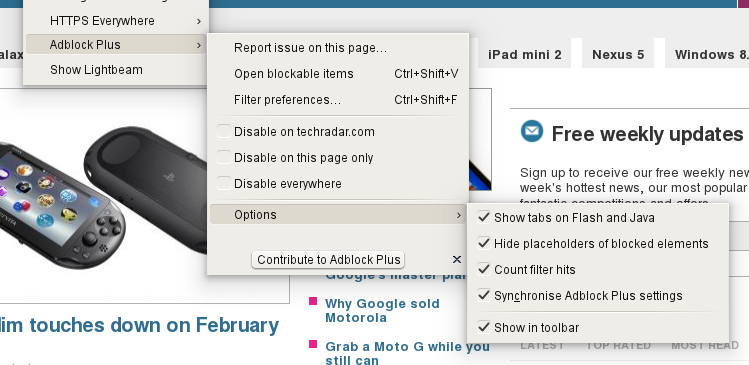
Ticking the option to show a tab on flash and Java scripts puts a small tab on each of these elements, so if you want to block it, you can just click on the tab.
You can also see the options for completely disabling ABP completely, the current website or just the current page.
If you select Filter Preference you will see
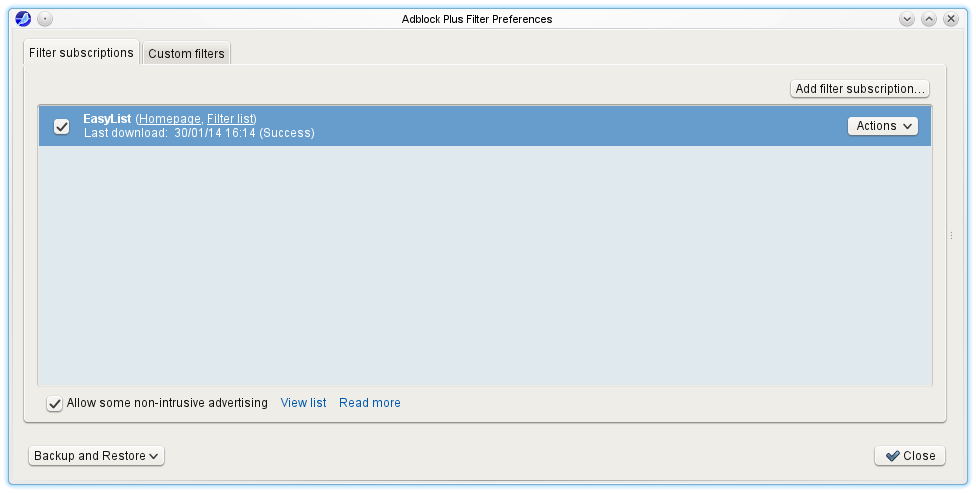
The option to allow non-intrusive advertising is at the bottom of the filter box.
Advanced Use
When browsing you can also add your own blocks quite easily by right-clicking on a part of the page and telling ABP to block that also. This isn’t limited just to adverts; you could use it to block an annoying banner or inappropriate image on a site that you visit.
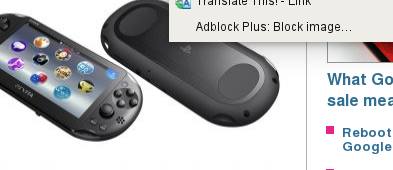
Here I right-clicked on the image and you can see the last option in the menu is the ABP option.
Clicking on this allows you to add a custom filter rule.
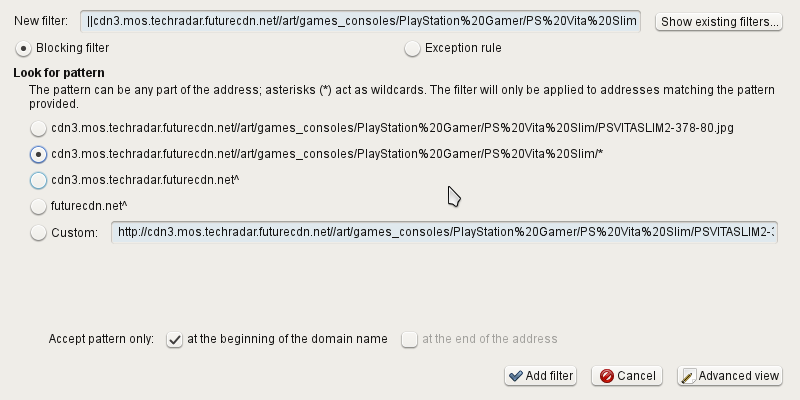
ABP gives a list of predefined things to look for based on the URL of the image you are blocking, as well as giving you complete control using the custom option.
The rule can either be a blocking filter rule which will stop things, or an exception rule to let things though.
I’ve only set up a handful of custom filters in the years I’ve used ABP, the defaults really are that good.